Write responses to file
Automate the process of capturing API responses and storing them in a local file.
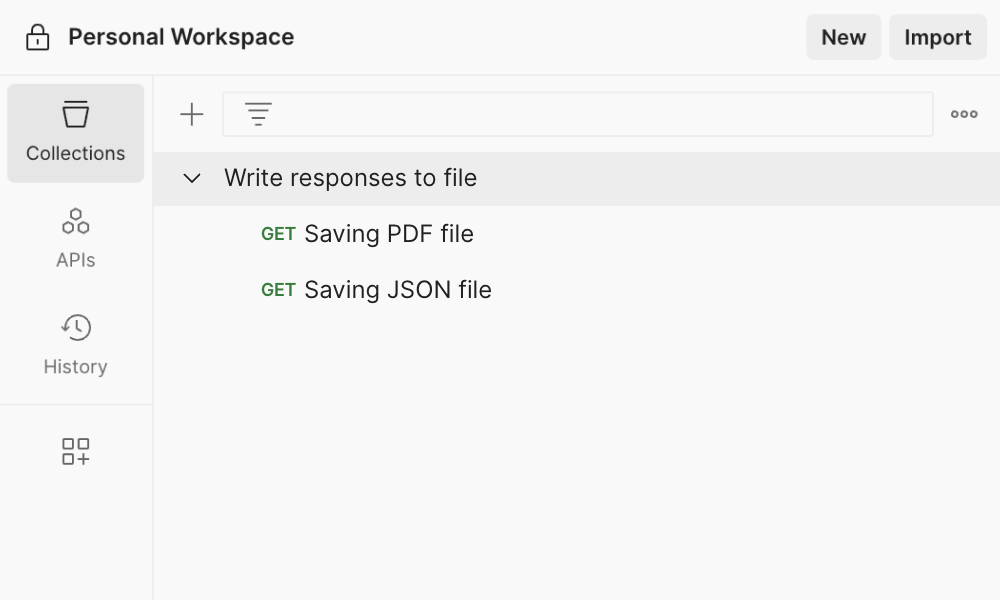
Overview
Storing API responses in a local file can help you log responses and quickly analyze and process the response data. This template contains a reusable script that you can use to export responses to a CSV, JSON, or PDF file.
What is the write responses to file template?
The write to file template is a pre-configured example that demonstrates how to save API responses to a local file using Postman. It provides a reusable script that allows you to export responses to popular file formats such as CSV, JSON, or PDF. By using the template, you can log and store API responses for further analysis, processing, or documentation.
What does the write responses to file template contain?
The template contains a sample request and a reusable script that enables you to write API responses to a file. You can customize the sample request to include your API endpoint, headers, and other parameters. You can also modify the script written in JavaScript to specify the file format, file name, and response data to be saved.
What are the benefits of saving Postman responses to a file?
Here are the key benefits of saving Postman responses to a file:
Logging and analysis:
Review and analyze the file to troubleshoot, debug, and understand the behavior of your API.
Offline access:
View and access the response data even when you are offline or not connected to the API.
Data processing:
Perform data transformations, aggregations, or visualizations using external tools, libraries, or scripts.
Documentation and reporting:
Create a structured format that you, your team, or external consumers can easily share and consume.
How to use the Postman write-to-file template??
You can follow these simple steps to use the Postman write-to-file template effectively: Step 1. Customize the request: Modify the sample request to match your API endpoint, headers, and any other parameters required for the specific API you are testing. Step 2. Customize the script: Customize the reusable script provided in the template to specify the file format (CSV, JSON, PDF), file name, and the response data to be saved. Step 3. Execute the request: Send the request and the script will write the response data to the specified file format and location. Step 4. Access the file: Locate the file in the specified location and use it for further analysis, processing, or documentation as needed. By following these steps and utilizing the Postman write to file template, you can easily save API responses to local files, enhancing your ability to log, analyze, and process response data efficiently.
Get started fast. Fork and customize this template in Postman
Use TemplateFrequently asked questions
Is this template compatible with all types of API responses?
Yes, this template is designed to work with various types of API responses, including JSON, XML, text, and more. You can customize the script to handle different response formats and structure the data as needed.
Can this template be used to save responses to multiple files?
Yes, you can modify the script to save responses to multiple files if your use case requires it. For instance, you can create logic in the script to generate unique file names for each response.
Is it possible to modify the script to include additional data from the API response?
The provided script is customizable, allowing you to extract and include specific data from the API response in the saved file. You can tailor it to your unique data requirements.
Popular Templates
Authorization methods
Learn more about different authorization types and quickly set up auth helpers for your API in Postman.